How to extend the life of your laptop's battery
Manufacturers even try to offer batteries that last longer, but there's no way around it: without a power outlet nearby, you run the risk of not being able to use your notebook (or netbook) for a long time. That's why we presents 10 simple tips that can help you save energy and make your laptop's battery last longer. Let's go!
1 - Lower the screen brightness as much as possible
Screen brightness is a feature that can greatly affect energy usage. It is not surprising that most notebooks have the feature of lowering the screen brightness when the laptop is not connected to the power supply. But even in such situations, it is advisable to minimize this feature as much as possible. To achieve this, it is also advisable to avoid using the device in areas of intense lighting (e.g., sunlight), as this will render it easier to view the content on the screen.
2 - If you are not using it, turn off Wi-Fi or Bluetooth
You're on an airplane and the pilot has okayed the use of electronic devices. So, in order to make progress with your work, you turn on your laptop. The issue is that you most likely will not be using Wi-Fi or Bluetooth on board. So, when not using them, switch them off so that your computer is not wasting power looking for a signal. Observe that you can generally do this by a combination of keys on your keyboard.
3 - Use as few programs or browser tabs as possible
Right, you're in a coffee shop accessing the local wireless network, so you're not likely to shut off the Wi-Fi. The same applies to browser tabs. The fewer software resources you consume, the less power your laptop will use.
One of the best ways to prevent numerous programs from being open simultaneously is to avoid multitasking. Want to listen to music? Listen to an MP3 player or on your cell phone. Have a PowerPoint presentation that is not urgent? Save it for later.
In this sense, you can use lighter programs for certain tasks. For example, if you are writing a text, use a simple editor, such as Notepad, in the case of Windows users, and then transfer the text to Word or another similar software.
Also be careful with your antivirus. Since this type of software protects the operating system, it is constantly running. In this case, opt for a lightweight solution. If you are a Windows user, you can opt for Microsoft Security Essentials , which is lightweight, effective and free (but only runs on original Windows installations).
4 - Avoid sites with Flash
Flash content can be very processor intensive, so it's a good idea to avoid sites like YouTube or online gaming sites, for example. You might also want to install a plugin in your browser that blocks Flash and only enable it when you need to save power.
- Flashblock - Flash blocking plugin for Firefox;
- FlashBlock - Flash blocking plugin for Chrome;
- In Internet Explorer (considering version 9), go to Tools / Add-ons Manager , check the "All add-ons" option under Show , select the "Sockwave Flash" option and click Disable .
5 - Prefer instant messaging over webcam
Using Skype to talk to someone or a video conferencing program may not be a good idea when you are away from a power outlet, since webcams and microphones also increase energy consumption. In these types of situations, it is better to chat via instant messaging, that is, through services such as Google Talk or Windows Live Messenger (formerly MSN Messenger).
6 - Try not to watch videos or games in "full screen" mode
Okay, so you just want to watch a video or play a game to pass the time. In situations like this, try to watch the video in a smaller window, since "full screen" mode makes your computer work harder. The same goes for games, but in this case, it's better to opt for light games that serve as a way to pass the time.
7 - Do not use a mouse or other USB accessories
Your laptop's touchpad may not be very comfortable, but use it instead of a mouse and you'll have one less device consuming energy. The same goes for flash drives, memory cards, 3G modems and other USB devices : leave them connected only when you're using them.
8 - Be careful with the notebook temperature
You should be careful not to let your laptop get too hot. The best way to do this is to unblock the air vents. To do this, use your laptop on flat surfaces. Avoid resting it on your lap, pillows, or the couch, etc.
It is also important to be careful with the storage and transportation conditions of the equipment. Leaving it in a place where it can be exposed to sunlight or in the trunk of a car on a very hot day can reduce the lifespan of the battery or the notebook itself.
When transporting, it is necessary to leave the laptop well packaged to avoid impacts that could compromise the durability of the equipment.
9 - Check the operating system power options
In Windows 7, for example, you can go to Control Panel / System and Security / Power Options and activate the "Energy Saver" item. In Mac OS X, you can go to Apple menu / System Preferences / Energy Saver . There are also electricity saving options in Linux distributions.
It is also worth disabling non-essential features, such as transparency effects in windows, automatic wallpaper change, screensavers with animations, and so on.
10 - Avoid using the CD/DVD drive
Only use your laptop's CD/DVD drive if absolutely necessary. The device requires a mechanism to keep the disk spinning, just as it needs to keep the laser constantly working. The consequence? Higher energy consumption. It is better to carry files, photos, music and movies on flash drives or store them in advance on your laptop's hard drive.
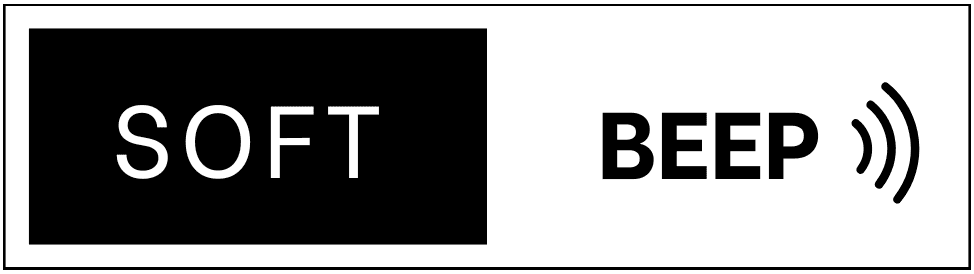




.jpg)
