How to use the keyboard to restart a laptop
Many people don't know that the biggest companies in the world, when they hire someone who needs to type, edit some material or even play – after all, the gaming market is booming –, look at an element that you often don't notice.
The X element is knowing whether the person is agile through the use of shortcuts to perform tasks on the computer. Be it program shortcuts, screen transitions, changing formats and even restarting or turning off the computer.
But what makes someone restart their laptop using the keyboard? A frozen screen? A problem that makes the PC not respond to user commands? But if one of these options happens. How do I restart or turn off the laptop?
It’s common to see people desperate because their computer screen is frozen or even because their wireless mouse has stopped working for some reason. Don't be concerned; you're not alone in your "desperation". Many people have experienced this.
Seeing this, we decided to show options on how you can restart your notebook using the keyboard or even turn off the machine.
ALT + F4
If you like games, you know what I'm talking about. This key is often used by online gamers who want to close the application or game screen.
To do this, it will also give you shortcuts to other options when you are already on the Windows screen. One of these options is to restart the notebook using the keyboard.
Press the Windows key + D to bring up the Windows screen. After pressing these keys you will be directed to the desktop. There you can use ALT + F4 to open the Windows shutdown window.
Windows key
This is another very popular option for those who want to restart their laptop using the keyboard. The first one is to press a key combination: CTRL + ALT + DEL.
After pressing the screens together, press Tab, or the down arrow key and select the power off button.
To restart, move the white rectangle in the menu with the arrow keys until you choose restart. Press Enter after choosing the choice.
The shutdown and restart process is smooth and you can rest assured about the integrity of your notebook, as well as the files you were working with and the programs that were open on your computer.
Alternative shortcuts
Operating systems offer their users shortcuts to access various features within the system. You can also find them in Windows.
With this, you can use shortcuts to turn off or restart your computer, 100% safely, without putting your computer at risk.
Some people end up forcing the computer to shut down or restart, which is unsafe for the machine.
One approach to "bug" your computer is to press the power button on the machine itself, which will force it to shut down. But this might be dangerous.
Therefore, use alternative shortcuts to turn off or restart your computer. Another way to turn off your PC is using the keyboard shortcut Windows X, U. With this command, you will have options to turn off or restart your machine.
Shortcut to restart notebook on the keyboard, via the desktop
Many users have difficulty memorizing so many shortcuts, even though they are necessary for their good performance and to facilitate the task to be performed. However, there are many of them to turn off the notebook or restart it.
If you are a forgetful person or don't want to be tied to shortcuts, there are other options. Some people don't see a problem with a frozen screen or anything like that, but prefer to have more efficient shutdown in some other way.
To have this shortcut show up on the main Windows screen, you have to right-click on it and select the "new" option. Next, select "Shortcut."
A window will ask you which shortcut you want to create. Within the window, there is a space to be filled in with the final destination of the shortcut that is being created by you. In the bar, type: %windir%\system32\shutdown.exe -s -t 0. If your PC is 64-bit, change the number 32 to 64.
After that, click “Next”. The system will ask you to name the new shortcut and you just need to enter the name to finish the action. Now, you will have a shortcut to turn off or restart your notebook directly from the desktop.
Keep an eye on your notebook
How are you taking care of your machine? Sometimes, users want to know these shortcuts, but little do they know that a frozen computer screen could be a problem with parts of the notebook itself.
Sometimes, problems can be irreversible. However, for a better diagnosis, it is necessary to seek out a technician you trust and who is able to solve the problems.
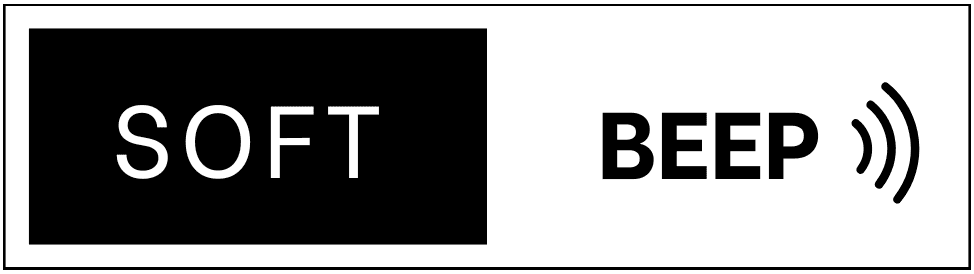




.jpg)
