How to replace a broken notebook screen: a detailed tutorial
Without a doubt, having a broken laptop screen can leave anyone in serious trouble, especially those who depend on this electronic device on a daily basis, whether for work or studies.
Given how easy it is to carry a notebook everywhere and handle it quickly and conveniently, it is no wonder that broken screens are one of the most common problems for users of these devices.
However, did you know that it is possible to make the exchange in a very simple way? Below, we will explain how to carry out the procedure. Check it out!
1. Remove the power source
Whenever we are going to work on any electronic equipment , one of the most important steps for our own safety and preservation of the device is to remove its power sources.
In this case, in addition to the power supply, don't forget to remove the notebook battery.
2. Identify the screen model
The most important item here is the notebook screen, of course. To determine the appropriate model, simply check the Part Number of your device .
To locate this code, you may need to unscrew and take off the laptop case, depending on the brand.
The part number is a string of characters that appears on a label that is often affixed to the rear of the screen.
3. Remove the cover and screen
On some notebook screen models, the screws that hold the cover are clearly visible and the casing is easy to remove.
If your device is a snap-in device, removing the cover will be much more practical.
But whatever the situation, always do it with attention and care.
After all, any unnecessary force can damage the structure that protects the screen and even other parts of the laptop .
It's quite possible that you'll also find some tape holding the screen or other components together.
If you need to remove them, the same advice applies: do it carefully and note exactly where they were so that you can put them back in correctly when you reassemble the device!
Then, remove the display connectors , as you can now access them easily.
If you have any difficulty releasing the connectors and wire to the backlight, use a small tweezer to make the job easier.
Tip: Separate the screws in an empty ice cube tray or any small box to avoid losing them.
4. Compare the screens
After all, returns, refunds and exchanges may not be possible in some cases, since the service is being performed by you and not by an authorized technical support service .
In any case, keep in mind that even though it is the same item that can be searched for from any manufacturer, for example, a notebook LCD screen , different companies may have a different numbering for the screen you need.
Pay attention to this point if you decide to buy from a company other than the one that manufactured your notebook.
5. Install the new screen
There is no secret here. In other words, basically, what you are going to do is the opposite of the process of removing the defective component .
Pay attention to the fit and don't rush to finish the job. After all, the goal is to ensure that the new screen is in the right place and reinstalled in the same way as the previous one.
Make sure all wires and connectors are where they should be, especially so that they don't get damaged when you put the cover back on your device.
6. Close everything
Verify that there are no spaces between the notebook's lid and screen, or that no wire is lodged on any of the edges.
Now that all the hard work is done, just close and screw everything back on. If your screen cover is a snap-on one, just align and press it into place .
7. Test if everything is ok!
So, it’s time to find out if all your effort, care and attention were worth it!
After replacing the battery and power supply, turn on your notebook to test the new screen.
If everything is as it should be, chances are that only a few adjustments are needed , such as resetting the time and date, or your preferred color style.
Important Notes
The steps mentioned above are for the case of a broken notebook screen. That is, in very serious situations, where there is no other means of recovery or repair that does not involve replacement.
However, those who are not very familiar with how these electronics work may end up spending money unnecessarily.
Did you know that several problems on your notebook screen can be solved with some specific tests and adjustments ?
To avoid wasting money unnecessarily, we have selected some things you can do to make sure your screen needs to be replaced. Check them out:
Restart the notebook
If your laptop screen isn't broken but still isn't working, there may be a problem with the operating system or a conflicting program.
Most of them can be solved by simply restarting the notebook!
Test on an external monitor
When you connect your laptop to an external monitor and the screen still doesn't work, there may be a problem with your laptop's power supply.
So, check if it is turned on, or if you have not just left it in hibernation state.
Check the video drivers
If your notebook screen turns on but has visual defects, try updating your video drivers.
Check the connections
Do you remember our step on replacing a notebook screen where we talked about the connectors that connect the screen to the rest of the equipment? Well, it's worth checking to see if they are properly connected or if they need to be replaced.
Another thing that can affect the screen is broken pixels . In this case, there are some programs that can be downloaded to help resolve the situation.
Final considerations
Finally, it is important to emphasize that although replacing a broken notebook screen may be practical for some people , for others, the entire procedure can generate a series of doubts.
As we can imagine, doubts about the appropriate way to proceed can cause catastrophic errors and even lead to more serious problems with your device.
Therefore, whenever you have doubts, whether about a faulty notebook screen or any other part of your device, seek specialized technical assistance to help you.
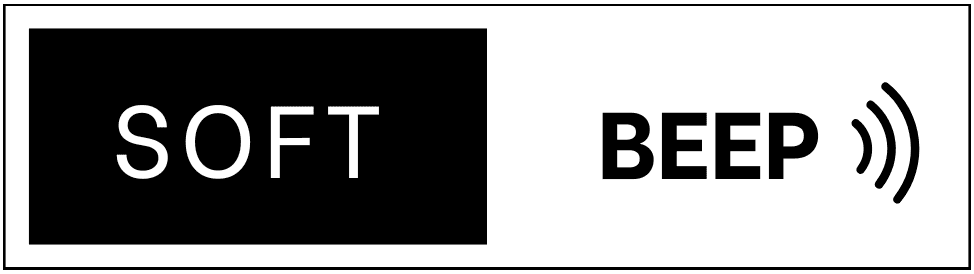




.jpg)
